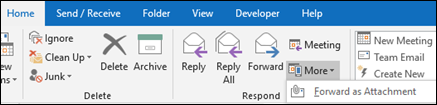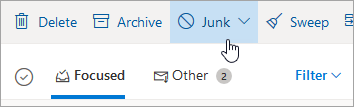Phishing emails are fraudulent messages that imitate legitimate email to obtain sensitive information such as passwords, financial details, or personal data. These emails often use deceptive tactics, including fake links or urgent requests, to encourage recipients to take action. If successful, they can result in unauthorized access to accounts, financial loss, or data breaches.
To help mitigate these threats, Hostinger implements several protective measures. All reported phishing attacks are promptly reviewed, with efforts made to investigate and take them down as quickly as possible.
If a suspicious email is received, following the steps below can further enhance security.
Recognize the Red Flags
There are common signs that can help you spot them:
Urgency or scare tactics: Emails that claim immediate action is required, such as urgent payment requests or account renewals.
Suspicious sender: Always check the sender’s email address carefully. Phishing emails may come from addresses that look similar but aren’t exactly correct. If you suspect that the email you received was not from Hostinger, you may check the sender.
Unexpected links or attachments: Before clicking any links, carefully examine the URL by hovering to it and reading the link. If the link seems unfamiliar or suspicious, do not click on it.
If you receive an email that matches any of these signs, proceed with caution - do not click on any links within the message and proceed to the next steps. 👇
Step 1 - Forward the Email as an Attachment
In the first step, you need to forward the phishing email(s) you received to specific addresses. If your email service doesn't have a "Forward as attachment" button, you'll need to download an .EML file instead and send it as an attachment.
Instruction for Outlook
Instruction for Outlook
If this option is missing for you, you can download the .EML instead.
Instruction for Titan Email
Instruction for Titan Email
Titan email doesn't have such an option - instead, open email headers of the received email:
Then open a Notepad app (or any text editor you have), paste there the code you got from Titan (the original of the email you received), and save it as a text file (.txt).
These are the addresses to forward the email as an attachment to:
Forwarding phishing emails to organizations dedicated to combating phishing increases the chances of stopping the attack quickly. These organizations have the resources and capabilities to take down phishing websites, which helps mitigate the threat in a timely manner. By forwarding the email as an attachment, you ensure that both the phishing website and its sender can be addressed and blocked effectively.
Step 2 - Report the Email as Phishing/Spam
Marking an email as phishing or spam provides valuable data to your email service provider, helping it identify patterns in malicious messages, such as suspicious sender addresses, common phishing techniques, and known harmful links.
This information allows the provider to improve its spam filters, making them more effective at recognizing and blocking similar phishing attempts in the future, ultimately reducing the number of malicious emails that make it to your inbox.
In your email service, mark the email as phishing or spam (if the phishing button is unavailable).
Thank you for making the Internet a safer place! 😊